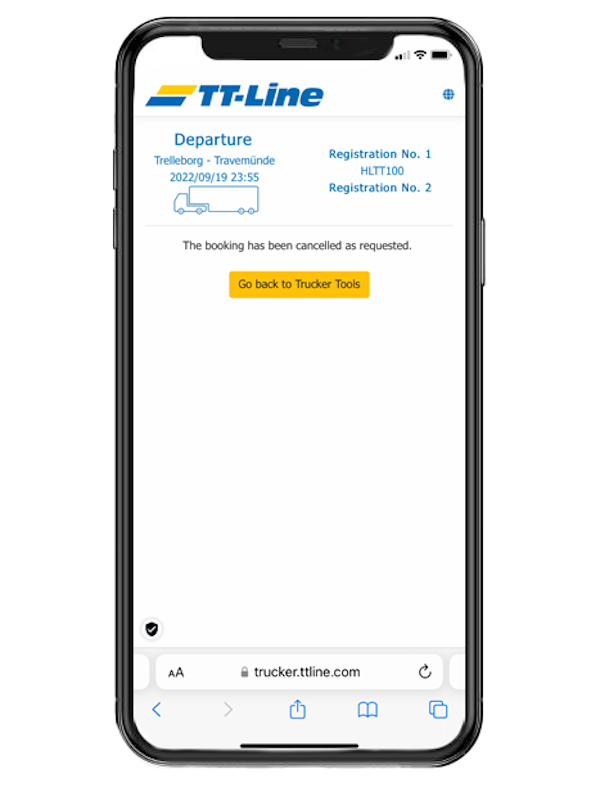Late Arrival/ Cancellation tool
The Late Arrival and Cancellation function is the quick way for your drivers to inform us about a late arrival in the harbor or to cancel a booking. If your unit is being held up for any reason, but may just make it in time for the ferry, simply give us an estimated arrival time via the convenient online tool. Or, if for some reason you won't make the ferry at all, cancel your booking via the same easy process.
Inform us about late arrival of your unit or cancel the booking.
See how it works
1. Language Selection
The online tool is available through our Truckertools platform in more than 20 languages and for multiple devices, offering maximum flexibility for you and your drivers.
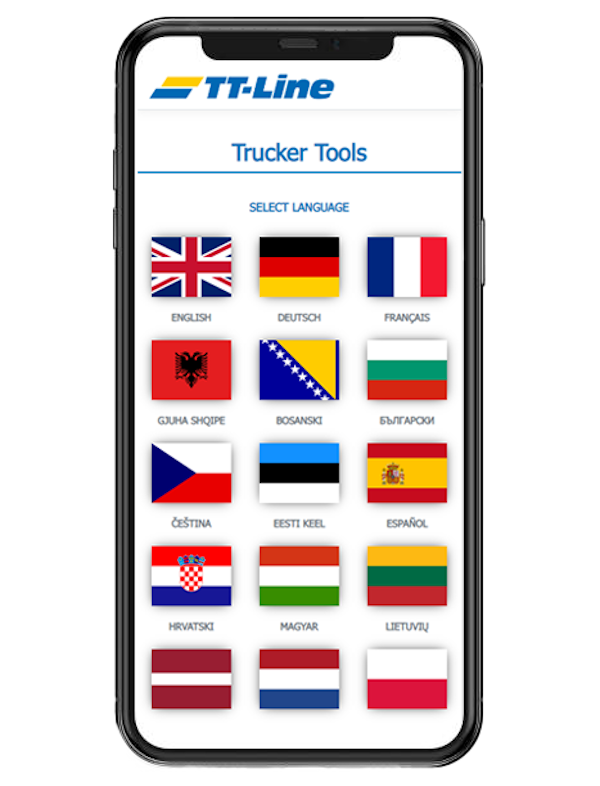
2. Late Arrival/ Cancellation
Select the Late Arrival/ Cancellation function inside TT-Line Truckertools to inform us about a late arrival in the harbor or to cancel a booking.
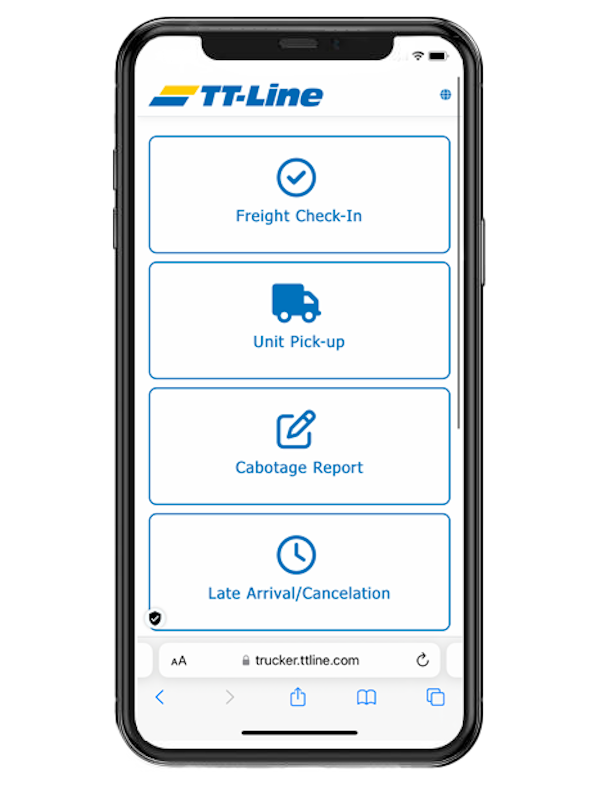
3. Late Arrival/ Cancellation
To start the process easily select your desired harbour from the dropdown menu. Every port from our routenetwork is possible. Afterwards enter your Registration Number as well as the correct security code. Just click on search to proceed the process.
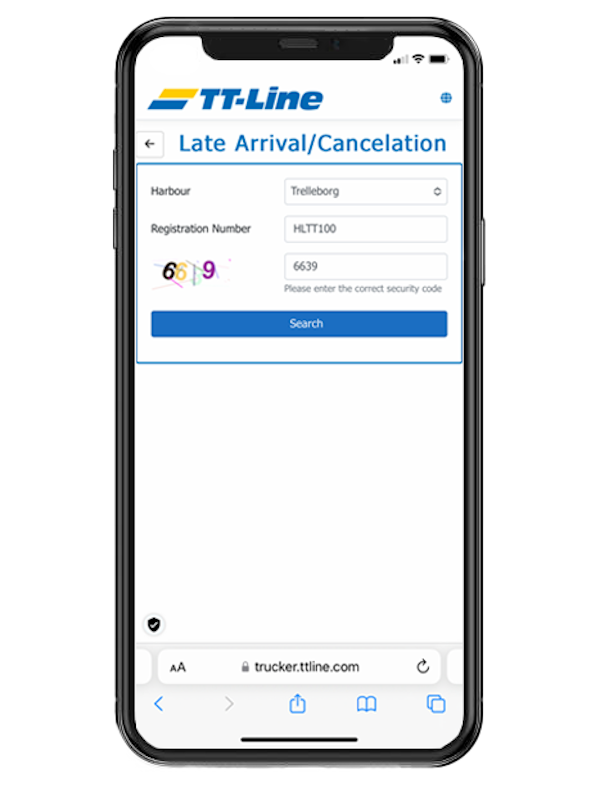
4. Announce late arrival or cancel your booking
This page shows the result of your search. You can now easily announce the late arrival of the unit or cancel the booking with one click. The next step of the guideline shows you how to inform us about the estimated time of arrival of your unit. If you want to cancel the booking please proceed with step 7.
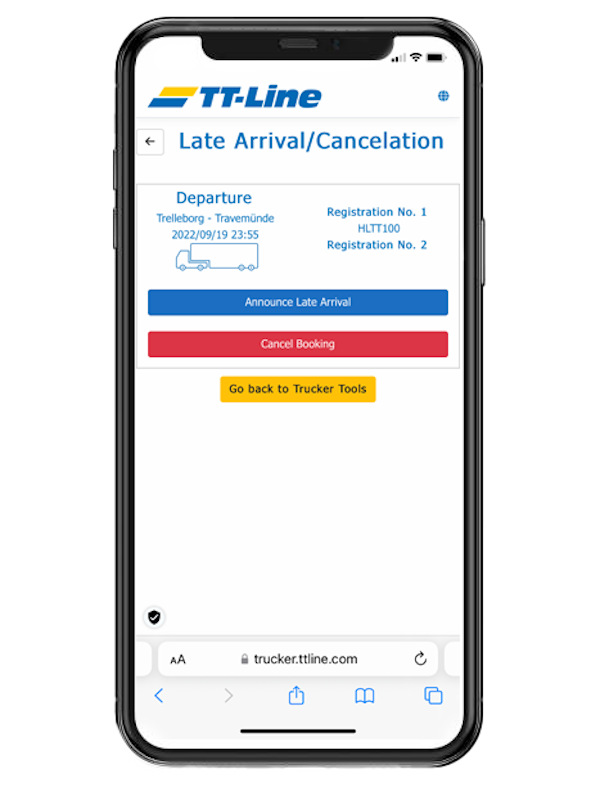
5. Late Arrival
To inform us about the estimated time of arrival of your transport unit just select the desired date and enter the estimated time and then confirm the entry with "continue".
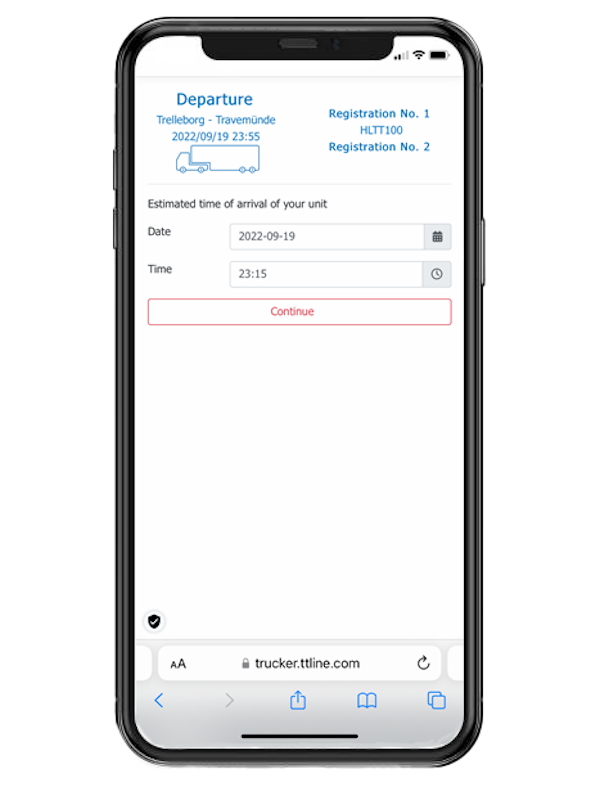
6. Late Arrival notice successfully submitted
Finally you receive the confirmation, that the late arrival notice has been successfully submitted. You can now go back to the Truckertools or close the page. This action is of course also visible in the Online Booking Tool.
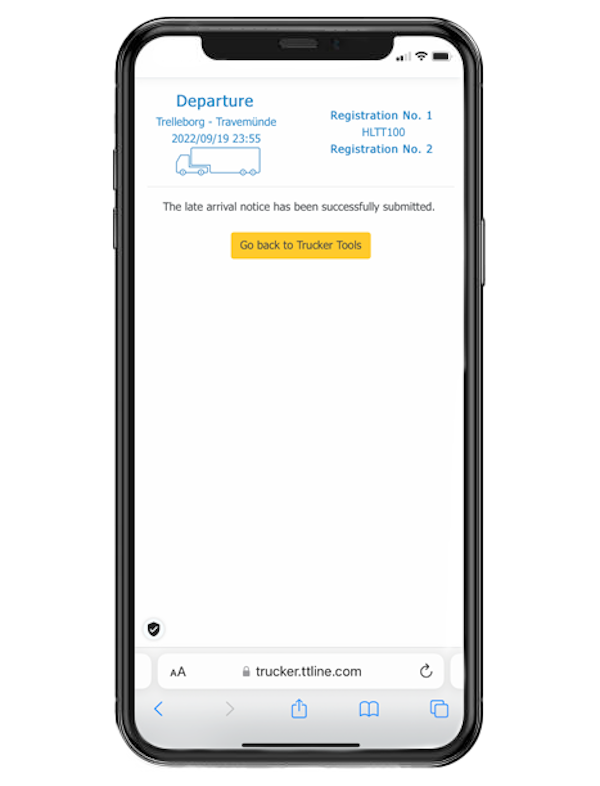
7. Cancellation
After the desired transport unit has been found in step 4, start the process to cancel the unit by clicking on the red "Cancel Booking" button. Then enter your name, as well as your e-mail or phone number and accept the terms and conditions. A click on the "Confirm Cancellation" buttons proceeds the cancellation.
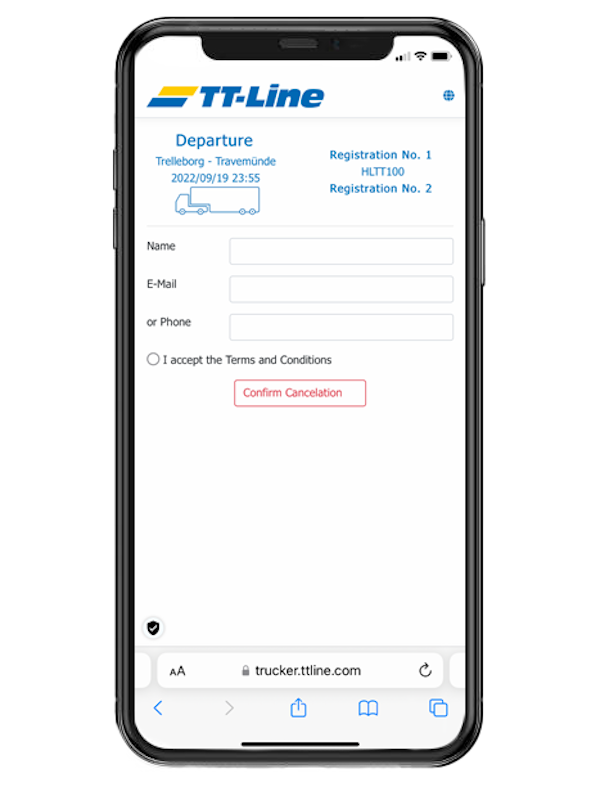
8. Booking cancelled
Finally your booking has been cancelled as requested. You can now go back to the Truckertools or close the page. This action is of course also visible in the Online Booking Tool.